A placement label is a way for you to organize your different placements for the API reporting. The function is primarily used as an alternative grouping or reporting dimension compared to the normal "placement" dimension.
How does it work?
If you go to your placements (in Publisher accounts -> choose to edit a publisher -> choose and expand a website) you will see the placement label as an empty field, next to the placements name:
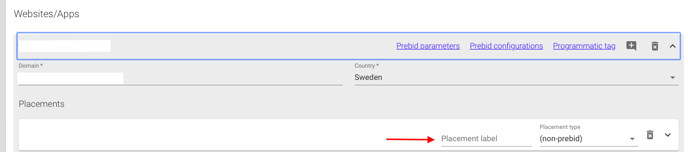
When you start typing in a label, it will also automatically populate a list, which can then be used through the dropdown on the next placement, so you don't have to re-enter the same value many times.
The label list will always consist of the labels actively used in the system, so to remove a label entry simply make sure it is not used by any of your placements.
What can you use it for?
A label can be anything really, it is an open-label that can be used by your organisation to group placements in a way that is important for you. Here are a few examples to get you going:
- Media type: Display, Native, Video, APP
- Above or below the Fold
- Frontpage vs Articles (If you use different placements for this)
- Content groupings across websites: News, Cars, Sports, Fashion
Please notice that only one placement label can be attached to one placement, so it might be good to consider what brings your organization the most value.
How to report on it
When you have entered the first placement label, a list has been produced, and this will activate the "Placement labels" in the API reporting dimensions. Simply select the dimension and pull your report, or create your Dashboard with it.
If you cannot find the Placement label as a dimension, please make sure that you have added at least one placement label to a placement.
