When using "Direct rendering and bid exclusion settings for Prebid.js", live preview testing is recommended before enabling - as site JavaScript adjustments might be needed.
Enabling the Direct rendering and bid exclusion settings for Prebid.js settings will work out of the box for some sites. But if logic on the site depends on the adserver JavaScripts's reporting of whether an ad is shown - it might be necessary to do adjustments in the site code.
A typical example is code which hides placements based upon events from Google Ad Manager's JavaScript API (gpt.js). The problematic example below might unintentionally hide placements with bids that are rendered without adserver involvement:
window.googletag = window.googletag || {};
googletag.cmd = googletag.cmd || [];
googletag.cmd.push(() => {
googletag.pubads().addEventListener('slotRenderEnded', (ev) => {
if (ev.isEmpty) { // No ad, hide placement...
const adDiv = document.getElementById(
ev.slot.getSlotElementId());
adDiv.style.display = 'none';
}
});
});
Testing
We recommend using the live preview functionality on the publisher account page in order to create preview links that can used both to identify issues - and, if needed, by developers.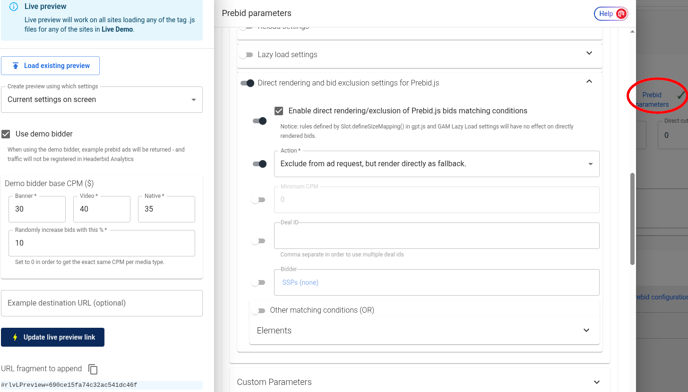
The easiest way is usually to enable direct rendering on all placements, without any constraints (such as Minimum CPM and Deal ID) - by enabling it under the main Prebid parameters for the publisher account. The Direct rendering and bid exclusion settings for Prebid.js settings are available in the Generic Placement Data section in Prebid Parameters.
There is no need to save anything when the default Current settings on screen option is selected in the live preview settings.
By keeping the Use demo bidder checkbox enabled, demo bids will be triggered on all placements after following the link.
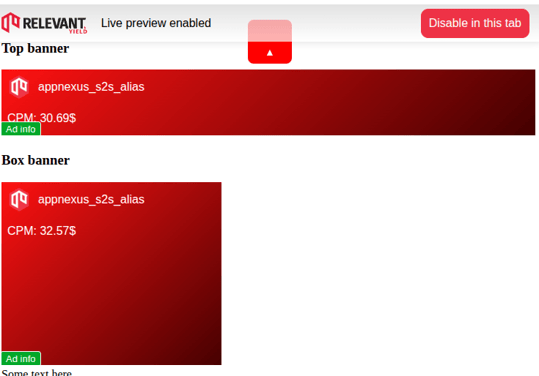
Resolution of potential problems
Common problems includes ads which disappears - or styling issues, such as "this-is-an-ad" texts that doesn't show up.
This can be solved by replacing the usage of adserver-specific JavaScript functions for setting up listeners (such as in the problematic example above), with call(s) to relevantDigital.addAdsCallbacks() - in order to set up the same listeners. This usually only requires small modifications.
Ad iframes
The adserver specific <iframe> will be removed from the div when a bid is rendered directly. Therefore it might also be good to look for any CSS-styling or JS logic which depends on that one, such as: iframe[id^="google_ads_iframe_"]::before { content: "AD"; }
Instead the directly rendered bid will be rendered inside an iframe with the attribute data-rlv-direct-rendered.
In order to handle the rendering of direct bids yourself, it is possible to supply a directRenderFn function to relevantDigital.loadPrebid(). Example:
relevantDigital.loadPrebid({
....
directRenderFn: (settings) => {
const { auction, bid, adDiv, renderBid } = settings;
if (doItCompletelyOurselves) {
// Render bid somehow
} else {
// Use the default function for rendering bids
const iframe = renderBid(settings);
// Maybe do something with iframe
}
},
});
