Optimize Revenue with Prebid Floor Prices: Override SSP Values, Set Currency, and Include Amazon TAM/UAM. You can also set the floor price in your preferred Adserver, guaranteeing a fair competition.
The Prebid Floor Price Module allows you to set floor prices directly within the auction, overriding the values configured in your specific SSPs. This tool is highly useful as it enables significant optimisation across all your revenue sources.
Please note that if an SSP does not support the Prebid Floor Price Module, it will default to using the floor price set within that particular SSP.
Placement-Level Floor Price
Floor prices can be set at the placement level within the HB Manager tool. To adjust the floor price for a specific placement, navigate to the desired placement under Publisher Accounts > Publisher > Website. The interface will appear as follows:
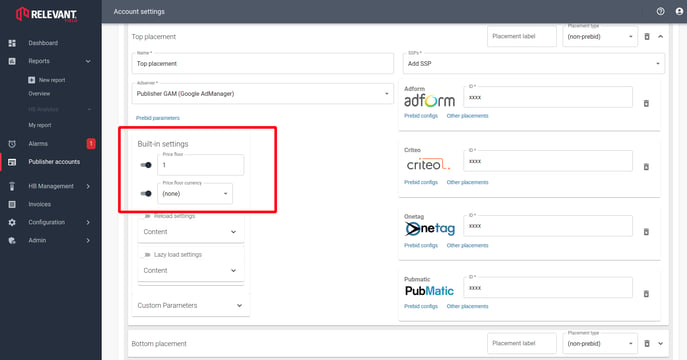
- Price Floor: Enables the floor price you have entered across all SSPs running on that placement (for SSPs that support the Floor Price Module).
- Price Floor Currency: Sets the currency you would like to use for the auction.
Please note that the Floor Price Module also works with Amazon TAM/UAM if you are using them within the HB Manager, even though they are not technically part of the Prebid auction.
Website-Level Floor Price
You can also set a floor price at the website level, which will apply to all placements under that website.
To do this, navigate to the desired website in your publisher account and click on "Prebid Parameters".
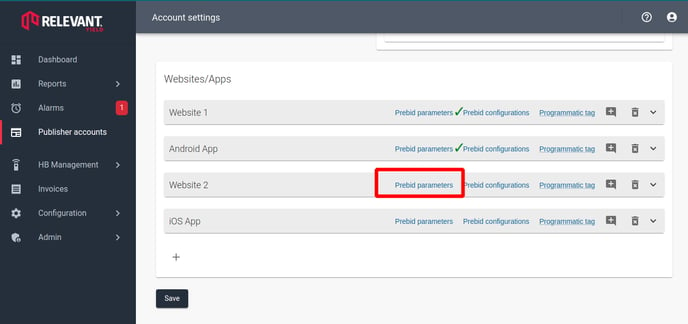
Next, click to open the "Generic Placement Data" section, where you will have the option to set the floor price. After making the necessary adjustments, click OK and save the changes at the bottom of the page.
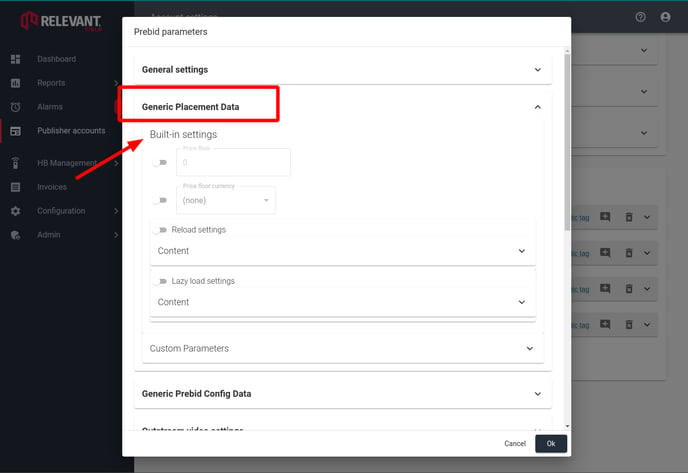
Account-Level Floor Price
You can also set a floor price at the account level, which will apply to all websites under that publisher.
In your publisher account, locate the "Prebid Parameters" at the top, under "Programmatic Info", and follow the same steps as outlined above.
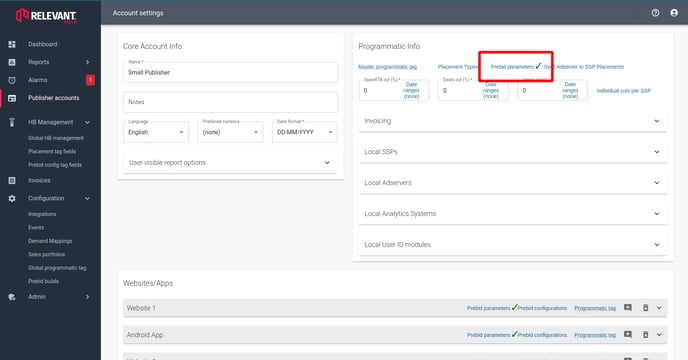
Global-Level Floor Price
You can also set a floor price at the global level, affecting all publishers. This can be configured under the "HB Management" tab by navigating to Global HB Management > Prebid Parameters.
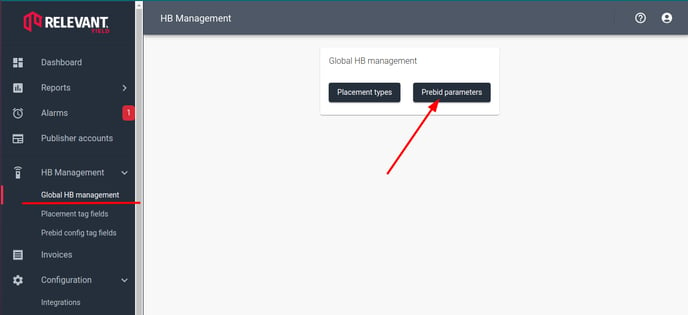
Ensuring that Floor Prices are Applied in Your Ad Server of Choice (Web Only)
You can configure the ability to send the floor price to your ad server, rather than relying solely on the winning Prebid value to carry over to the ad server, in the XXX section. This ensures that the ad server operates with the intended floor price. Currently, we support the following:
- Xandr
- Equativ
- GAM - which is slightly more complex, as explained further down in this article.
For non-GAM ad servers, enabling this functionality is straightforward. A single setting allows you to inject the floor price. You can choose to set it for the ad server only, for Prebid only, or for both:
Building Price Rules in GAM
For GAM, handling floor prices is slightly more complex, as this must be managed through GAM price rules.
You can activate this functionality in the XXX.

The good news is that there is an intuitive GUI in Relevant Yield, where you can create, edit, and delete the price rules you wish to use for this.
Simply clicking "Enable Floor Prices in GAM" will not have any effect, as a set of "bucket" unified price rules is required. Since the regular API is not being used and the process mimics the GAM UI, it is essential to input the Google UI credentials first.
The Set up price rules dialogue will look something like this:

As this process might seem slightly complicated the first time, it’s a good idea to consult your Customer Success representative. However, if you’ve worked with GAM price rules before, it should be fairly straightforward.
First, the rlv_floor_bucket key-value must be set up. Once that is done, you can proceed to add or edit the price rules.
By ticking the Edit checkbox, you enter "edit mode." At present, it’s not possible to edit the rules individually; instead, you can configure the general characteristics of the rules:
- Num. active rules - Numbers of active price rules (of our rlv_floor_bucket targeted rules)
- Median CPM - The "median" CPM. While this might not always represent the exact median value, it is the CPM value where the differences between rules are smallest. This allows for more granularity in the range where price floors are typically expected, with less "density" further from this range.
- Range multiplier - The factor by which the highest floor exceeds the median CPM.
By clicking Preview, you can see the potential outcome of applying the selected settings. Finally, pressing Apply changes in GAM will push the updates to GAM.
Leveraging Google's Internal Optimization Feature in GAM with Price Rules (Not Recommended)
You have the option to enable Google's internal optimization feature, which is currently in beta, and designate a percentage of your traffic for "Google-optimized" processing. However, we advise against using this feature.

It should be noted that we do not recommend this approach, as our experience suggests it provides very little uplift. Additionally, the floor prices tend to become very low, which could potentially undermine a long-term floor pricing strategy. Moreover, it may override other price rule settings you might be using in GAM.
If you choose to utilise the GAM optimisation, you can evaluate its performance via HB Analytics using the Ads. Floor-Optimised dimension.

And it will also appear as a special floor when viewed in the Floor-Range dimension:

