This document provides comprehensive guidance on configuring and optimizing refresh settings for Prebid calls in the HB Manager to enhance revenue generation while maintaining a positive user experience.
Ad Refresh
Refreshing your Prebid calls on your placements in a proper and functional way can generate extra revenue without compromising the user experience. This is why we have added advanced reload functionality to the HB Manager, allowing you to handle, set, and test various refreshing scenarios.
Recommendations
We recommend experimenting with a few placements at a time to find the right balance for your site. Excessive low-quality refreshes can lead to poor viewability and lower eCPMs, whereas quality refreshes can maximize inventory from your premium placements.
Read more about what ad refresh is and how you can benefit from it HERE.
Refresh Settings
-
Reload Interval in Seconds: This is the number of seconds until the placement is refreshed (if using GAM, the minimum is 30 seconds).
-
Count Reload Interval By: This defines what should trigger the initiation of the refresh count in seconds. As such, it can be understood how aggressive the refresh policy will be. There are three alternatives to select from:
- Time Since Loaded: This will refresh after x number of seconds since it was loaded for the first time.
- Time Since First Viewable: This will start the refresh count only when the placement has been viewable for the first time.
- Time Being Viewable: This will only count as long as the placement is in view.
-
Maximum Number of Reloads: This sets the number of times the placement will refresh.
-
Minimum Viewability % for Reload: Sets how many % of the placement should be in view to qualify for a refresh.
-
Set CSS Min-Width/Height When Reloading: Activating this option prevents "jumping" effects on reloads, as it will leave the ad slot open during refreshes, avoiding temporary collapses in columns.
Alternative Viewable Settings
We have added a few new settings for determining when a document is considered focused (in view). The default setting is still that the document should be focused, meaning that the mouse should be actively working in the window. Pages on another screen, or if you have multiple tabs in the same browser, do not count as viewable in this case.
-
When Document is Not Hidden: This option allows for multi-screen ad refreshing, meaning that each visible surface will refresh while non-visible tabs in the same browser will not. This improves viewability for the end-user.
-
Ignore Checks for Viewability: This option disregards checks entirely but is not recommended, as it will likely bring down both your viewability and CTR% score significantly.
Exclude/Include Line Item Types/Advertisers/Orders/Creatives (Only for GAM)
You now have the option to either include or exclude specific things in the ad refresh options. If you are using this option, you do not have to utilize the advertiser/order blocking; however, you can combine both if desired.
Please note that enabling GAM real-time imports for HB Analytics is required to map out the line item types effectively.

In order to utilise the creative option, you will have to enable the Allow updating settings via postMessage API, which can be found in the Prebid parameters:-1.png?width=688&height=880&name=image%20(4)-1.png)
Placement Type Activation
Path: HB Management > Global HB management > Placement types > Prebid parameters > Generic Placement Data > Edit Built-in SettingSetting up refresh settings on the placement type allows you to assign the same functionality to placement types across multiple sites. This is helpful when your sites share a similar structure and have similar repetitive patterns.

Account Level Activation
Path: Publisher Accounts > "Edit" Account settings > Account Prebid parameters > Generic Placement Data > Edit Built-in Settings
Setting up refresh settings at the account level allows you to assign the same functionality to placement types across the sites mapped under this publisher account. This is useful when these sites share a similar structure and have similar repetitive patterns.
Website Level Activation
Path: Publisher Accounts > "Edit" Account settings > Website level Prebid parameters > Generic Placement Data > Edit Built-in Settings
This option allows for customization of refresh settings at the website level.

Placement Level Activation:
Path: Publisher Accounts > "Edit" Account settings > Open website > Open placement > Edit Built-in SettingsThis is ideal for specific placements or if you would like to override any refresh settings that were set up at the higher levels.
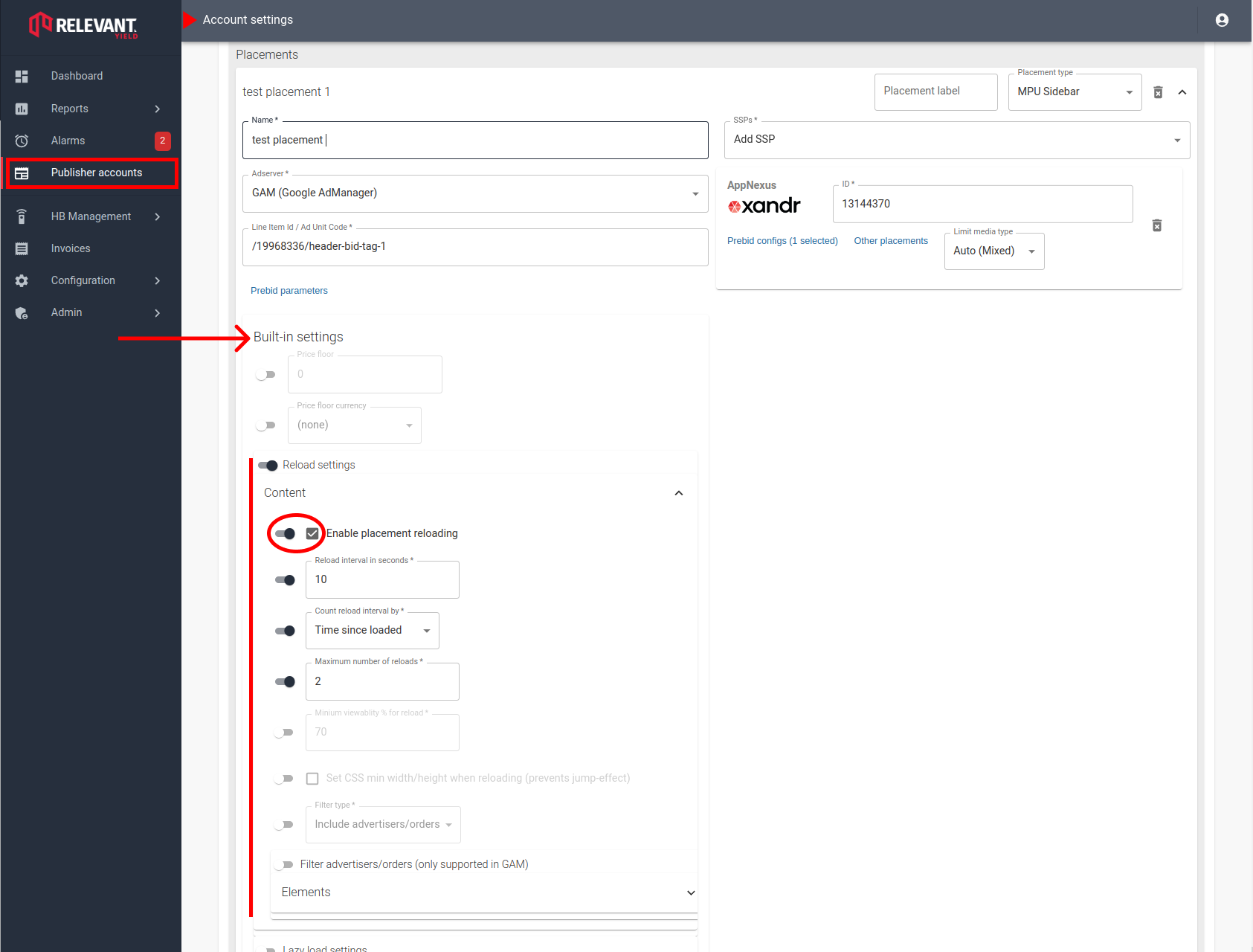
How to enable/disable/override ad refresh settings
-png-2.png?width=688&height=2044&name=Reloading%20settings%20in%20relevant%20yiled%20(1)-png-2.png)
Don't forget to save your changes.
