Relevant Yield collects data from the API sources on a daily basis. Depending on your geographical location, the timing may vary slightly throughout the day, but we aim to always have fresh data available when you start work.
How to Set Up a New Ad Server Connection in Relevant Yield
1. Create an API User
Your Relevant Digital Technical Account Manager will provide you with an "@relevant-digital.com" email address that you should use to create a new API user in the ad server. Depending on the ad server, the API user may differ from a normal user. The most important thing is that the user has access to the API features of the ad server.
This may require you to inform the ad server provider about the frequency of the API calls, which would be roughly five calls per day. Most ad servers do not charge extra for API access, so it is usually very easy to obtain this access.
2. Add a New Ad Server Connection in Relevant Yield
To add a new ad server connection, go to Configuration → Integrations and click + New Ad Server.

2.1 Configure Settings for the Connection
The required fields are Name and Network Code. Some of the other settings depend on the specific ad server. The integration is marked as active by default. If you untick this option, the system will stop automatically retrieving data for the integration.

If you have any questions regarding the settings, please don’t hesitate to contact our support team.
2.2. Add Credentials to Connect Relevant Yield with Your Ad Server
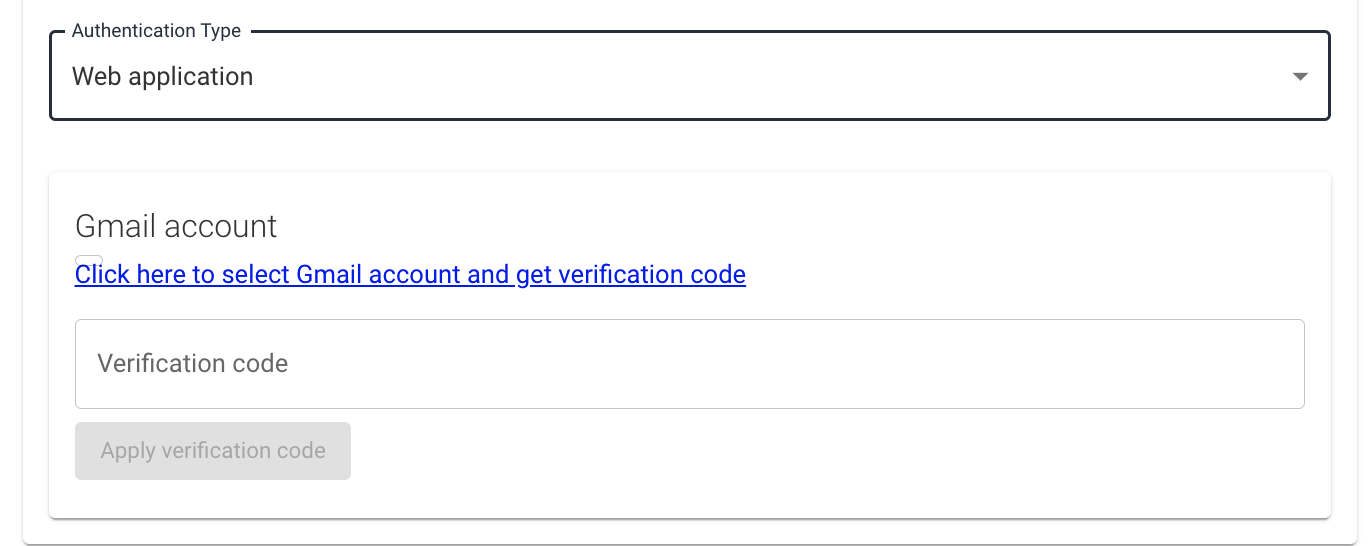
You will need to add credentials (the newly created API user) at the bottom of the settings pop-up. Authentication methods may vary between different ad servers, so if you need assistance when adding credentials, please contact Relevant Digital Support.
Once your credentials have been added, the system should begin to populate with data either automatically the following day or by triggering a manual import.
3. See Ad Server Data
Once you see data coming in (please note that automatic ad server imports may take up to a day), you can use the Admin → Missing SSP Traffic section to view the names of the imported sites and placements. From there, you can proceed to map the new SSP IDs to the corresponding websites.

Note:
It is possible to log detailed data from the Xandr (formerly AppNexus) ad server through the Relevant Yield interface. Please note that Xandr normally charges extra to extract this data, which incurs an additional cost from them. We also charge a small fee to cover the technical cost.
