This article explains how to set up an Analytics API integration in Yield. By adding an analytics adapter, you gain access to two additional metrics: page views and page views eCPM.
On July 1, 2023 standard Universal Google Analytics properties stopped processing data. Google recommends to make a switch to Google Analytics 4.
Why Should You Add an Analytics Adapter?
Adding an Analytics adapter gives you access to additional metrics in your Ad Revenue Insights dashboards and reports. It also allows these metrics to be used in the statement generation tool.
The available metrics are:
-
Page views
-
Page views eCPM
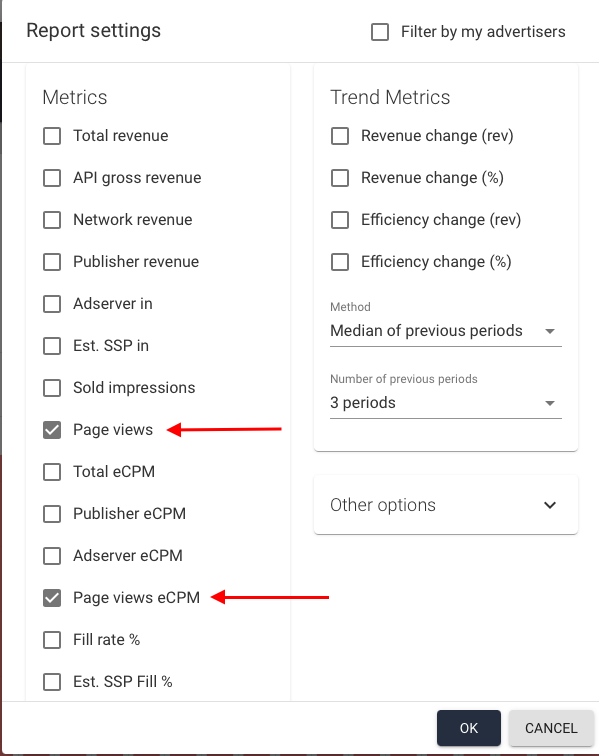
Please note that depending on the dimensions selected, these metrics may not always be available as not all dimensions are typically recorded by the analytics systems. Site and date level dimensions should always work with the Analytics data, so these are where the main benefits lie.
How to Add a New Analytics System Connection
Simply click Configuration, and then Integrations:

At the bottom right, you have the option to add a New Analytics system. By clicking the button, you will be taken to a configuration window where you can set up your connection and data structure.

Select the type and give your adapter a name. You can choose the date range for the import and decide how the data should be grouped:
-
Group by device category
-
Group by country
-
Group by hostname
Verify Your Account
At the bottom of the configuration window you'll find Google verification field which will require you to log in to the connected Gmail account to retrieve a verification code.
Due to a recent Google Analytics feature update, account verification can now only be completed using an email address ending with “@relevant-digital.com”.
Please contact your Technical Account Manager or support to complete the setup.
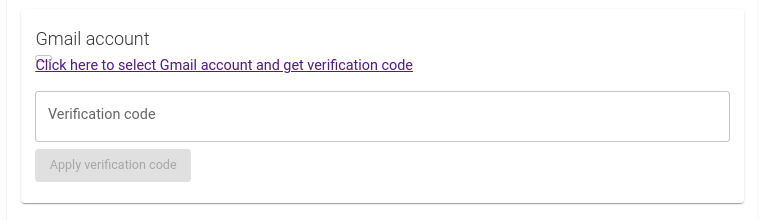
Import Analytics Profiles
In the final part of the configuration, you will select the user to be connected to the data import by using their verification details. You can also choose whether to import all existing profiles and automatically add new ones, which is usually recommended.
Please note that if you tick the “Import all existing profiles and automatically add new ones” checkbox, any Analytics data accessible to this user will be imported.
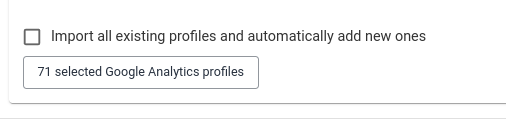
Connecting Analytics Profile to a Website
Once the data and profiles have been imported, you can add the website profiles to an existing website within your Publisher account. Simply go to Publisher accounts, select the Publisher and Website you wish to add the analytics data to, and choose the appropriate profile from the drop-down menu.
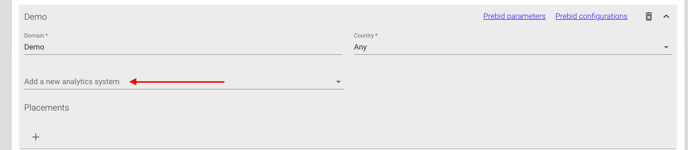
If you cannot find the correct profile, it is most likely because it has not been imported. Please review the final step of the setup process to ensure all available profiles are imported. Once the data is mapped, it should appear correctly in the report or dashboard site reporting options.
