Advanced mapping allows you to review and adjust mappings for new placements to ensure data is accurately reflected in your reports.
It is recommended to use this functionality periodically (for example, once a week). It will pick up recently added placements in your ad server and SSP accounts, ensuring the data is included in your reports.
The import is not performed automatically because inconsistencies in placement naming could result in incorrect mapping. For this reason, the advanced import includes a step where you can review and adjust the mapping before the import is completed.
To check if any data is currently missing from the standard Yield reports, select Admin > Missing SSP Traffic. It will appear similar to the example below:
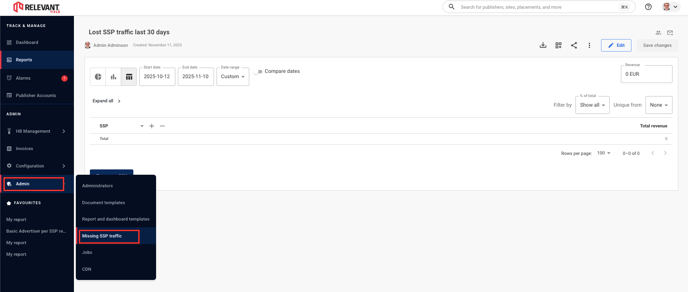
If there is any substantial data in this report, you can then perform the bulk import by going to Publisher Accounts where you'll find the ![]() Advanced Mapping button.
Advanced Mapping button.
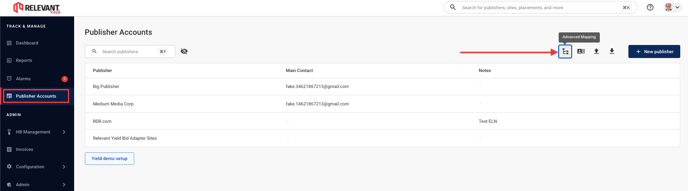
The dialog will look something like this:
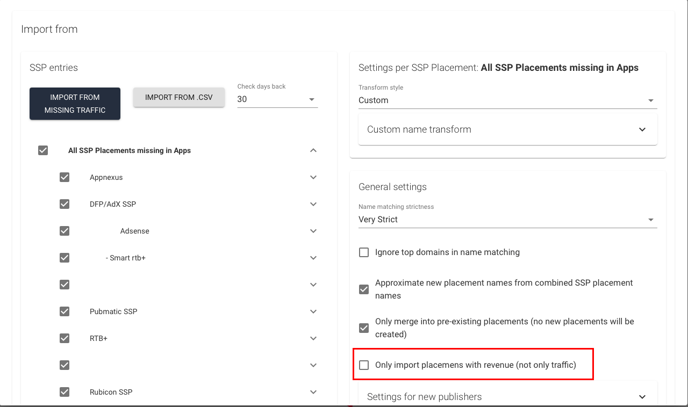
In general, you do not need to change any of the settings. However, if you see a lot of traffic without revenue on the Missing SSP Traffic page, you may consider checking the Only import placements with revenue (not only traffic) checkbox. Press Save as default to keep this setting for the next time you open the dialog.
Next, press the Generate structure button. This does not make any changes in the system but will display which SSP placements should be added and where, once you press the Perform import button later, which performs the actual updates.
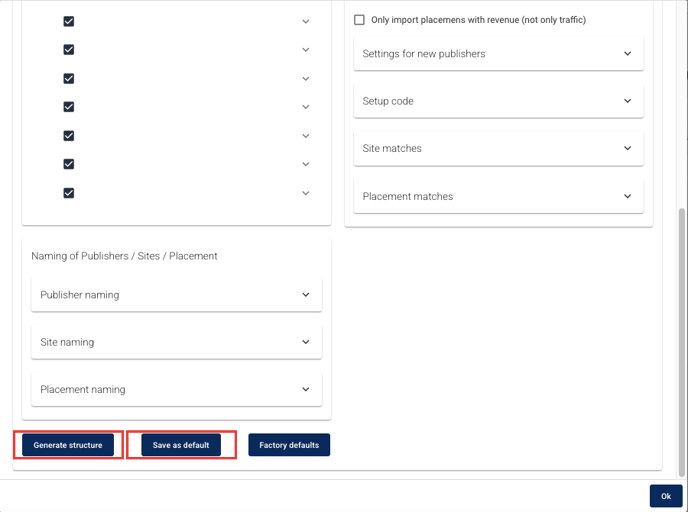
You will now see where the new SSP placements will be added. Grey text indicates existing objects such as publishers, sites, or placements, while black text represents new ones. To view the entire existing structure, including publishers, sites, and placements where nothing will be added, tick the Show all existing checkbox.
Placements listed under Failed Matches on the right are those for which the import could not determine the corresponding Publisher, Site, or Placement. In such cases, these placements must be added manually later via the Publisher pages.
If you notice SSP placements in the wrong location, you can move them by selecting them and pressing the first Move button, as shown below.
If you do not want to import a placement immediately, press the Exclude from this import button.
The other sets of Move/Exclude buttons work similarly. They allow you to perform the action at the placement or site level for selected new placements or sites that are about to be created.
When pressing Move, you can relocate the selected object(s) to the correct location, as demonstrated below:
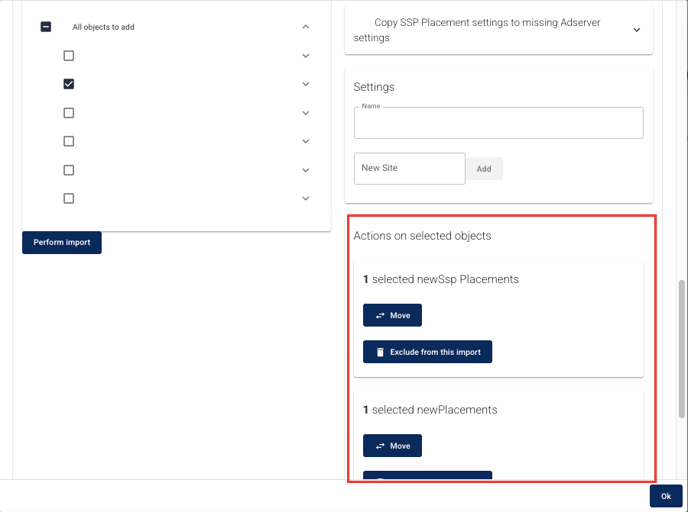
You will see the changes in the tree after pressing Ok.
When everything appears correct, you can perform the actual system update by pressing the Perform import button.
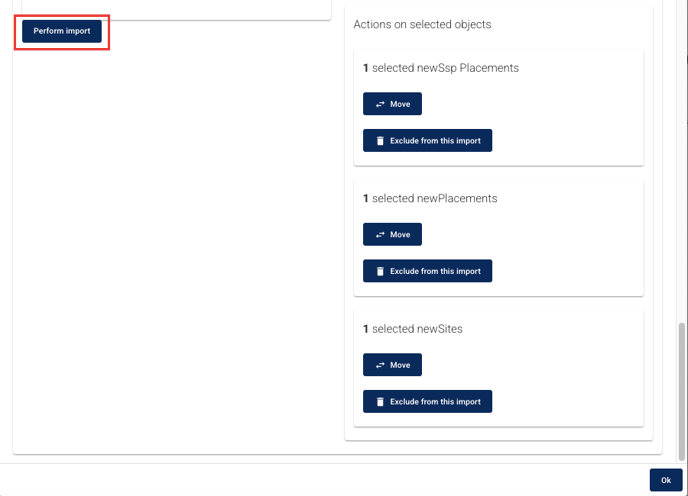
NOTICE: All placements shown in the tree view on the left will be imported, unless Show all existing has been selected, in which case everything will be displayed. The checkboxes are only used for the Move/Exclude functionality and do not indicate whether placements will be imported.
In conclusion, it is recommended to perform an import every one to two weeks to avoid "losing" too much traffic in the reports. Most of the time, however, the procedure simply involves pressing the Generate and Perform import buttons.
