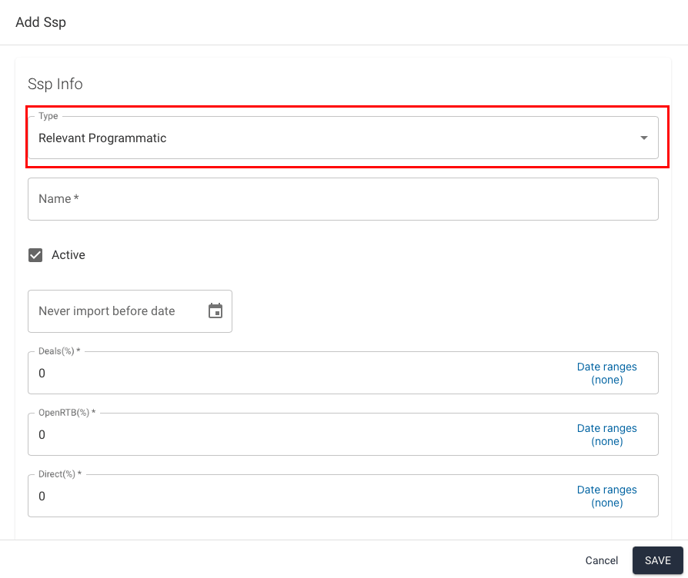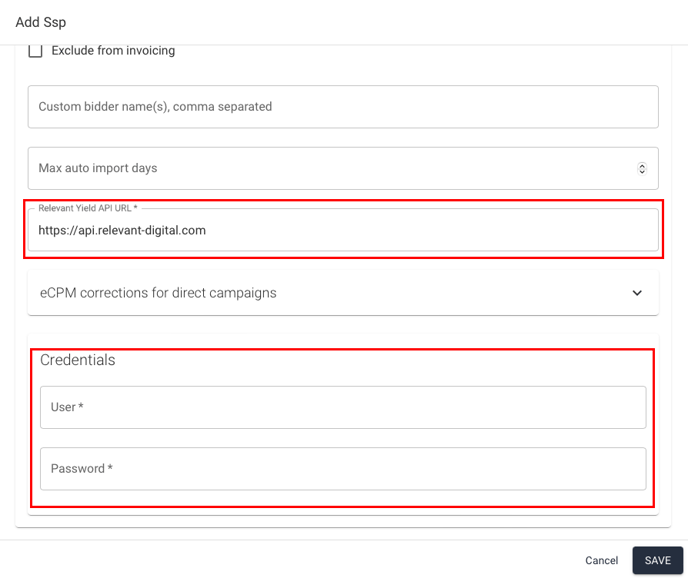In case there is a need to connect from one Yield instance to another, it is easy to set it up by using a Relevant Programmatic integration type.
In this article Account A refers to the sender and Account B to the recipient of data.
Account A: Setting Up the Publisher User for API
- Go to the user settings of the publisher account that requires the API connection. Create a user for the publisher using the email address they wish to use for setting up reporting on their side.
- Send the credentials to the user, along with the URL for your API connection, which you can confirm with your support contact at Relevant.
If there is a need to limit the access to API data before a certain date, or hide the data after a certain amount of time has passed, you can set it under the Publisher Account's Invoicing and ARI report data settings.
More information about publisher users can be found here.
Account B: Setting Up the Yield API Integration
- Go to Integrations and click the button to add a new SSP. Select Relevant Programmatic as the integration type, and give the connection a descriptive name.
- For the Relevant Yield API URL, enter the link for the API instance provided by your integration partner. For the credentials, use those associated with the API connection that were previously sent to you. Make sure to save the integration.
- Next, test the connection by manually importing data for a single day. If the import is successful, the data will appear under Missing SSP Traffic, and you will be able to map it to the correct websites as usual.