The Publisher Accounts section tracks all the publishers, websites, and placements you are working with. It also shows how your ad server and supply-side platforms (SSPs) are connected to these.
Publisher accounts operate on three levels:
- Publisher Accounts
- Websites
- Placements
The Publisher Account Level
The Publisher Account level is the highest reporting level within the system. It can also have external users associated with it.
External Users on Publisher Accounts
If you have an external publisher or stakeholder who should only have access to specific websites under a particular publisher, you can create an “external user” for that stakeholder. This user essentially acts as a publisher user, ensuring they only have access to the relevant websites associated with that Publisher Account.
By clicking the user icon within the desired Publisher Account, you can add specific “external users” and restrict their access to only the websites under that Publisher Account.

You can send login credentials directly from the user interface (UI). Within user settings, you can restrict a user’s access to specific SSPs, choose which publishers they can view, and determine the revenue types visible in their reports. Additionally, you can specify whether they have permission to edit other users.
Using the Default Dashboards field, you can select the pre-made dashboard template that will be shown to them in their Dashboards.

At the account level, you can restrict which reporting dimensions and metrics external users are allowed to access. Be sure to tick Override default values to enable changes to the permitted dimensions and metrics.

Default Publisher Account
If you do not have any external stakeholders outside of your own publishing organization, you may only need to add one Publisher Account—your own organization.
The Website Level
Websites can be created under a Publisher Account. To add a website, simply click the “+” icon in the Websites section.

After clicking the “+” icon, the Website section will open, allowing you to enter the relevant information. The Domain* field should contain the website name you want to appear later in reports under the Site dimension.

Placement Level
You can add a placement by pressing the “+” sign under the Placements section, which will allow you to edit your New Placement.

Information to Include for Your Placements
When adding a placement, you should include the following information:
-
Name: Choose a name that clearly defines the placement
- Ad server: Specify the ad server being used, along with the placement or ad unit code. You can group multiple placements together if your ad server’s granularity is broader than what’s used in the SSPs. The ad server list is based on those you’ve added under Integrations in the Configuration section. Here you can find more information about setting up an ad server.
- SSPs: Select the SSPs you want to use and enter their respective IDs. Keep in mind that different SSPs use different ID formats. You can add the same SSP more than once if you’re using multiple SSP accounts. The SSP list is also drawn from those configured in Integrations under Configuration. Here you can find more information about setting up an SSP.
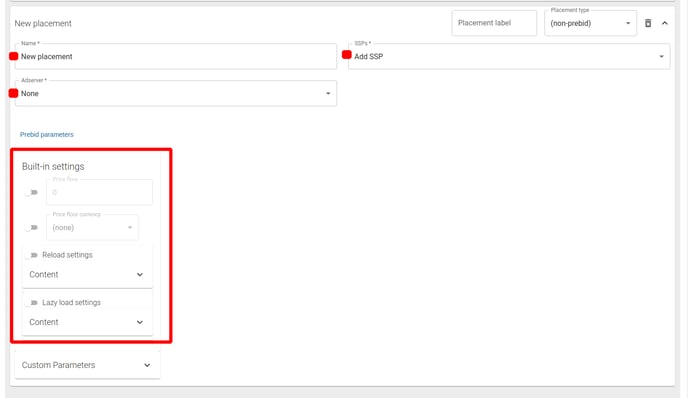
Read here about reloading your ads on the placement level.
Read here about lazy loading on the placement level.
Read here how to use floor price module on the placement level.
